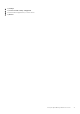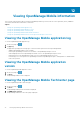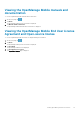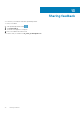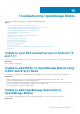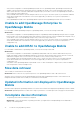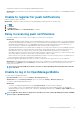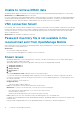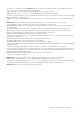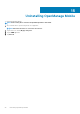Users Guide
Unable to retrieve iDRAC data
OpenManage Mobile displays a connection not successful message if you refresh an iDRAC details page multiple times to retrieve data.
Workaround: Refresh iDRAC Details page after one minute.
If incorrect credentials are entered while adding an iDRAC or while performing power operations on an iDRAC, the iDRAC might disable all
incoming requests and appear disabled for some time. For more information about this behavior, see iDRAC User’s Guide. iDRAC will be
enabled after some time. Wait till the iDRAC is enabled, and then retry the operation with correct credentials.
VNC connection failed!
Error message “VNC connection failed!” is displayed when you attempt to launch RDP session for an iDRAC if VNC RDP session is already
running or if another active bVNC session is running on a different mobile device for the same iDRAC because iDRAC VNC only supports
one connection at a time. You cannot connect to the same iDRAC using any instance of a VNC client, whether from the same mobile
device or a different device.
Workaround: Reset the iDRAC to establish the connection.
Password inventory file is not available in the
received mail sent from OpenManage Mobile
When a password inventory file is shared from OpenManage Mobile using the gmail application, sometimes the file may not be available in
the received email for certain mobile devices.
Workarounds:
• Save the email as a draft and send again.
• You can use another email application, for example, outlook to send the file.
Known issues
• OpenManage Mobile fails to connect using Quick Sync 2 wirelessly, if the device WiFi frequency is set to 5.0 GHz. iDRAC supports
only 2.4 GHz frequency band for direct WiFi.
• OpenManage Mobile does not provide the appropriate output logs for the following RACADM commands:
1. storage get controllers -o
2. storage get enclosures -o
3. raid get controller
4. raid get pdisks -o
5. lclog
A message Command Succesful is displayed, which is not the expected output.
• To receive alert notifications in OpenManage Mobile on Android, you must have a Google account that is registered on the device.
• If you are not connected to a network, then tap the network button for a server added using quick sync, you are prompted to check
the certificate repeatedly.
• If you try to connect to a network that was
• Unsupported device:
• Sony Xperia Tablet Z (SGP321 TABLET Z)
• Issue: User is prompted to enter the wireless password for saved networks.
Workaround: To connect to the saved network, you can try any one of the following steps:
• Close and restart the settings application. Try to connect to the wireless network.
• Restart the WiFi on your device.
• Cancel the password prompt and retry the connection until it gets connected.
• Issue: Unable to power on a server if the KG key value in the RAC GUI page is set to a nondefault value.
For iDRAC shown in OpenManage Essentials and OpenManage Enterprise, OpenManage Mobile does not perform the operation with
nondefault values.
• If the log in page is displayed again after you exit OpenManage Mobile, use home button to minimize the application.
78
Troubleshooting OpenManage Mobile