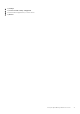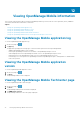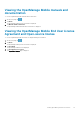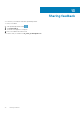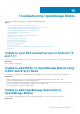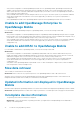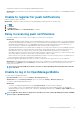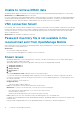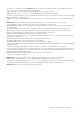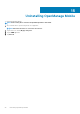Users Guide
• Incomplete information for devices managed by OpenManage Essentials.
Workaround: Ensure that data is correctly inventoried in OpenManage Essentials. For more information, see OpenManage Essentials
User’s Guide.
Unable to register for push notifications
Unable to register for push notifications.
Workaround: To register for push notifications from an OpenManage Essentials, perform the following steps:
1. Tap .
2. Tap Settings.
3. Tap Notifications.
4. In OpenManage Mobile ensure Allow Notifications is enabled.
Delay in receiving push notifications
• Either alert notification is not received, or there is a delay of several hours in receiving alerts.
Workaround:
• Verify OpenManage Essentials operation: Ensure that OpenManage Essential is receiving alerts, and it is successfully transmitting
the alerts to the Dell Message Forwarding Service. For more information about transmitting alerts from OpenManage Essentials to
the Dell Message Forwarding Service, see OpenManage Essentials User’s Guide. During normal operation, it takes up to two
minutes for the alerts to transmit from OpenManage Essentials to Dell Message Forwarding Service.
• Understand provider limitations: The Dell Message Forwarding Service uses provider notifications services including Google Cloud
Messaging. Google imposes a notification limitation on a per device and per application basis. If your alert notifications are more
than 100 per day, select a more specific filter to reduce the number of alerts that are transmitted to your mobile device.
• Verify phone network connectivity: Push notification requires an Internet connection on your phone or a wireless connection (that
may not be available in certain areas, such as remote locations and places with poor signal).
Carriers, Internet service providers, and networking equipment may end the connection to Google servers if your mobile device is
inactive. Notifications cannot be received until the connection is restored.
• A message is displayed in OpenManage Essentials if it is unable to communicate with a specific device as it is not registered.
Workaround: If OpenManage Mobile is backed-up and restored on to your mobile device, the GCM registration token may need to be
refreshed. Go to the Settings page and tap Refresh to reinstall the GCM token. You must have an Internet connection for this
request to be successful.
NOTE:
If you refresh the GCM token, edit the connections of all the OpenManage Essentials added and resubscribe
to the alert filters.
Unable to log in to OpenManage Mobile
You cannot log in to OpenManage Mobile if:
• Don’t keep Activities option is selected in Settings > Developer options page.
Workaround: Ensure that Don’t keep Activities option is not selected in Settings > Developer options page.
• You forget your OpenManage Mobile password.
Workaround:
• To retrieve your OpenManage Mobile password, tap Forgot Password. Your password hint is displayed.
• If you are unable to retrieve your OpenManage Mobile password using the password hint displayed, delete the OpenManage
Mobile data, and then create a new password. To delete the OpenManage Mobile data, go to Settings > Apps > OMM, and then
tap Clear data.
NOTE:
If application data is deleted or application is reinstalled, you need to add the OpenManage Essentials and iDRAC
instances again to OpenManage Mobile.
Troubleshooting OpenManage Mobile 77