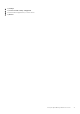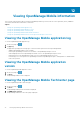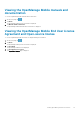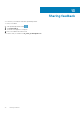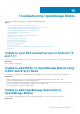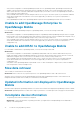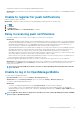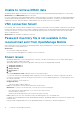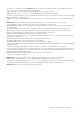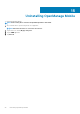Users Guide
• Verify network configuration: To add an OpenManage Essentials server to OpenManage Mobile, OpenManage Essentials must be
available on the specified web port (default 2607) and not stopped by any firewall or other security mechanism. Ensure that VPN
and/or wireless network is connected, enabled, and configured. Verify if you are able to connect to the OpenManage Essentials host
from your device by using a web browser.
• Verify credentials: Ensure that the user name and password are correct to log in to the remote system. If you use domain credentials,
ensure that the domain name is entered in the correct format supported by your directory server (such as companyname or
companyname.com).
• Verify OpenManage Essentials version: OpenManage Mobile requires the latest OpenManage Essentials version 2.5 and above.
Unable to add OpenManage Enterprise to
OpenManage Mobile
If you are unable to add an OpenManage Enterprise to OpenManage Mobile, you can try the following workarounds:
Workarounds:
• Verify network configuration: To add an OpenManage Enterprise to OpenManage Mobile, OpenManage Enterprise must not stopped
by any firewall or other security mechanism. Ensure that VPN and/or wireless network is connected, enabled, and configured. Verify if
you are able to connect to the OpenManage enterprise from your device by using a web browser.
• Verify credentials: Ensure that the user name and password are correct to log in to the remote system. If you use domain credentials,
ensure that the domain name is entered in the correct format supported by your directory server (such as companyname or
companyname.com).
Unable to add iDRAC to OpenManage Mobile
If you are unable to add an iDRAC to OpenManage Mobile, you can try the following workarounds:
Workarounds:
• Verify network configuration: To add an iDRAC to OpenManage Mobile, iDRAC web server must be enabled. Ensure the port ID
number in the iDRAC UI and the OpenManage Mobile device are the same. Ensure that VPN and/or wireless network is connected,
enabled, and configured. Verify if you can connect to the iDRAC host from your device using a web browser.
• Verify credentials: Ensure the username and password are correct to log in to the remote system. If you use domain credentials,
ensure that the domain name is entered in the correct format supported by your directory server (such as companyname or
companyname.com).
• Verify iDRAC version: OpenManage Mobile requires iDRAC version 7 or later with Enterprise or Express license, which is available in
most 12th generation or later PowerEdge servers.
Slow data retrieval
There is a delay of several minutes in retrieving data.
Workaround: Internet connection on your phone may be slow. Use OpenManage Mobile on WiFi or 3G or later network.
Operations such as viewing event logs through OpenManage Essentials require OpenManage Essentials to retrieve data from the
managed nodes and sometimes there is a delay of several minutes in retrieving data.
Updated information not displayed in OpenManage
Mobile
Information that is displayed in OpenManage Mobile does not match the information that is displayed in OpenManage Essentials or iDRAC.
Workaround: OpenManage Mobile uses a data cache to improve performance. Touch and swipe down on any page to refresh the data.
Incomplete device information
• The operating system name or hostname is not displayed.
Workaround: To receive the hostname or operating system name, you might need to install OpenManage Server Administrator
(OMSA) on the managed node.
76
Troubleshooting OpenManage Mobile