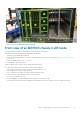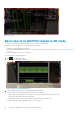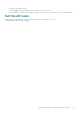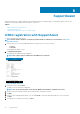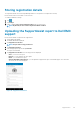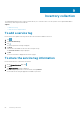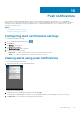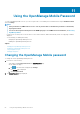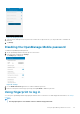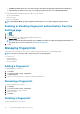Users Guide
• OpenManage Mobile allows five consecutive attempts after which the fingerprint authentication is disabled for
approximately one minute. If necessary, you can type the login password to access OpenManage Mobile.
You can enable fingerprint authenticated login through one of the following:
• On successful installation
• At first-time login
• From the Settings page
NOTE: OpenManage Mobile provides fingerprint authentication access to all the fingerprint registered users.
Enabling or disabling fingerprint authentication from the
Settings page
1. Tap .
2. Tap Settings.
3. Use the toggle button to enable or disable fingerprint authentication.
The Login to OMM page is displayed.
NOTE: To enable the fingerprint authentication on OMM, ensure that you enable the fingerprint authentication on
your mobile device. For more information, see Managing fingerprints.
4. Tap Yes.
Managing fingerprints
You should enroll your fingerprint in your device to enable the fingerprint authentication for OpenManage Mobile.
NOTE:
You must set a pattern, PIN, or password to protect your fingerprints.
You can choose to:
• Add a fingerprint
• Rename a fingerprint
• Delete a fingerprint
Adding a fingerprint
To add a fingerprint on your device:
1. Tap Settings.
2. Tap Lock screen and security > Fingerprints.
3. Tap Add fingerprint.
4. Follow the on screen instructions to register the fingerprint and password.
Renaming a fingerprint
To rename a fingerprint on your device:
1. Tap Settings.
2. Tap Lock screen and security > Fingerprints.
3. Tap the fingerprint you want to rename.
4. Enter the new name.
5. Tap Rename.
Deleting a fingerprint
To delete a fingerprint from your device:
70
Using the OpenManage Mobile Password