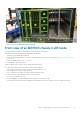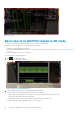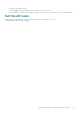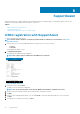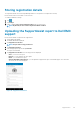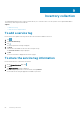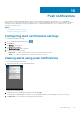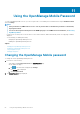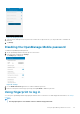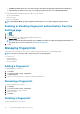Users Guide
Using the OpenManage Mobile Password
To ensure OpenManage Mobile is secure, you can set a password. You can enable password authentication using the Enable Password
option in Settings.
NOTE:
• If the password is lost, OMM cannot recover it. You can provide a hint to remember the password. To view the hint,
tap Forgot Password.
• You can use the Forgot Password option on the OMM login page to reset OMM. For more information, see Resetting
OpenManage Mobile.
•
If a password is set and you do not use the device for more than 15 minutes, OMM is automatically locked. The login page of OMM is
displayed.
• You can manage your OMM password by:
• Changing the OpenManage Mobile password
• Disabling the OpenManage Mobile password
Topics:
• Changing the OpenManage Mobile password
• Disabling the OpenManage Mobile password
• Using fingerprint to log in
• Managing fingerprints
Changing the OpenManage Mobile password
To change the current OpenManage Mobile password:
1. Perform one of the following:
• Start OMM , and tap Change Password in the Enter Password page.
• On the OMM home page:
a. Tap . In the menu that is displayed, tap Settings.
The Settings page is displayed.
b. Tap Change Password.
2. The Change Password page is displayed.
11
68 Using the OpenManage Mobile Password