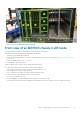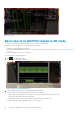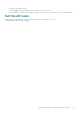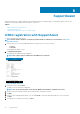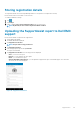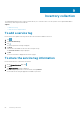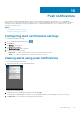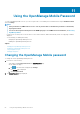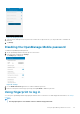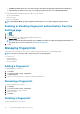Users Guide
Figure 52. Logs
Back view of an MX7000 chassis in AR mode
You can view the health status and log information of each component in the chassis.
Prerequisites to view the MX7000 chassis information in the AR mode:
• This feature is only available in the AR mode.
• Ensure that OpenManage Mobile is connected to the chassis in the AR mode. For more information, see Monitor an MX7000 chassis
by using AR.
• Ensure to maintain the Quick Sync 2 connection.
To view the details of an MX7000 chassis:
1. Tap in the upper right corner.
The back view of the chassis is displayed.
Figure 53. Back view of MX 7000 chassis
2. Tap any component in the chassis to view the details and log information.
You can view the following components and the details of that component:
• IOMs—Name, type, health status, power state, model, Service Tag, fabric type, and firmware version
• Fan—Name, type, health status, PWM, and speed
• Management Modules—Name, type, health status, MSM state, and firmware version
You can view the logs—fault and hardware logs—of the component:
62
Monitor an MX7000 chassis by using Augmented Reality