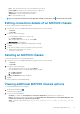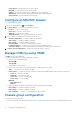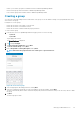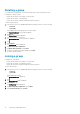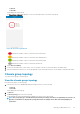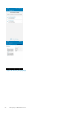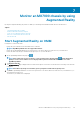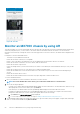Users Guide
Monitor an MX7000 chassis by using
Augmented Reality
By using the Augmented Reality (AR) feature of OMM, you can manage the Dell EMC MX7000 chassis in the data center.
Topics:
• Start Augmented Reality on OMM
• Monitor an MX7000 chassis by using AR
• Front view of an MX7000 chassis in AR mode
• Back view of an MX7000 chassis in AR mode
• Exit the AR mode
Start Augmented Reality on OMM
Prerequisites to start the AR mode:
• Ensure that your mobile device has an Android version 7 and later.
NOTE:
OpenManage Mobile does not support AR in tablets.
• Ensure that the OpenManage Mobile has access permission to the camera, bluetooth, and location of your mobile device.
• Ensure that ARCore by Google is installed from Google Play Store on your mobile device.
1. On the OpenManage Mobile home page, tap .
NOTE:
If this feature has not been used before, a red color filled circle is displayed with and the Augmented
Reality icon. The red color filled circle is not displayed when you have used the AR mode at least once on the
OpenManage Mobile.
2. Tap Augmented Reality.
The Augmented Reality page is displayed which contains the description of the feature. A video about the functioning of the AR mode
is displayed.
NOTE:
If the ARCore by Google is not installed, you are prompted to install from Google Play Store.
3. Tap Start. If OpenManage Mobile does not have access permission to the camera, bluetooth, and location of your mobile device, you
are prompted to provide access.
The camera of your mobile device is displayed.
7
Monitor an MX7000 chassis by using Augmented Reality 59