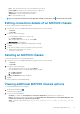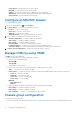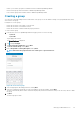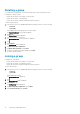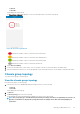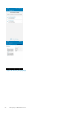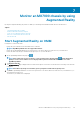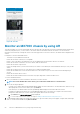Users Guide
Figure 47. Leave chassis group
6. The confirmation message for leaving the group is displayed. Tap Done.
The chassis becomes a stand-alone chassis.
Configure backup chassis of a group
Configure a member chassis to be the backup lead chassis of the group.
Ensure that the lead chassis is added by using the network.
1. In the inventory section of the OpenManage Mobile home page, perform one of the following:
• Tap Chassis.
• Tap View All.
Navigate to the lead chassis dashboard.
The Chassis Dashboard of the lead chassis is displayed.
2. Tap , and tap Configure.
3. Tap Chassis group configuration.
4. Tap Assign Backup Chassis.
5. Select the chassis from the list and tap Done.
Chassis group overview
You can view the group summary of a lead chassis, including the health status of the group and each chassis in the group.
View the chassis group overview
Prerequisites to view chassis group information:
• Ensure that the chassis is accessible over the network.
• Ensure that the chassis is a lead chassis.
The following are the constraints when viewing the member chassis information:
• OpenManage Mobile does not show the current networking details (LAN, IPv4, and IPv6) of the chassis.
• OpenManage Mobile does not support configuring network details (LAN, IPv4, and IPv6) of the chassis.
• OpenManage Mobile does not support configuring root credentials of the chassis.
To view the chassis overview:
1. In the Inventory section of OpenManage Mobile home page, perform one of the following:
56
Managing an MX7000 chassis