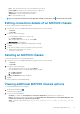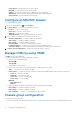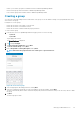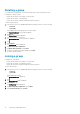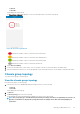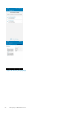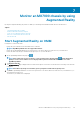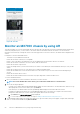Users Guide
• Create or join a chassis group when a stand-alone chassis is added in OpenManage Mobile.
• Delete a chassis group when a lead chassis is added in OpenManage Mobile.
• Leave a chassis group when a member chassis is added in OpenManage Mobile.
Creating a group
You can create a group by making a chassis a lead chassis of the group. You can also add the settings to the group and add other stand-
alone chassis to the group.
Prerequisites to create a group:
• Ensure that the chassis is accessible over the network.
• Ensure that the chassis is a stand-alone chassis.
• Ensure that the chassis is authenticated with proper permissions.
To create a chassis group:
1. In the Inventory section of OpenManage Mobile home page, perform one of the following:
• Tap Chassis.
• Tap View All.
Tap the appropriate chassis.
The Chassis Dashboard is displayed.
2. Tap , and tap Configure.
3. Tap Chassis Group Configuration, and tap Next.
4. Tap Create Chassis Group, and tap Next.
5. Enter a Group Name and Group Description, and tap Next.
NOTE:
Ensure that the group name does not contain space or special characters.
Figure 45. Create chassis group
6. Select the appropriate onboarding permissions, and tap Next.
7. Select the configuration settings that you want to propagate to the group members, and tap Next.
The chassis automatically detects all the chassis that are physically wired to the lead chassis, and you can choose any chassis to add to
the group.
8. Tap Done.
The chassis group is created.
Managing an MX7000 chassis
53