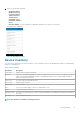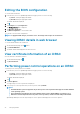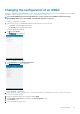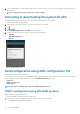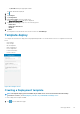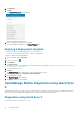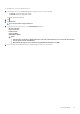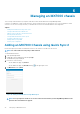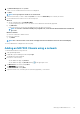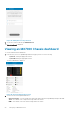Users Guide
5. Tap Add via Quick Sync 2, and tap Next.
A video on how to enable the bluetooth connection is displayed.
6. Tap Next.
NOTE: You are prompted to enable access to bluetooth.
7. Select the chassis that you want to add, and tap Next. You can use the Blink LED option to identify the chassis.
8. You can authenticate the chassis in one of the following ways:
QR Scan:
a) On the credentials page, tap SCAN QR CODE.
You are prompted to provide access to the camera. The credentials are automatically populated.
b) Tap Add Device.
Position the camera to scan the QR code displayed on the LCD panel of the chassis.
NOTE: To enter the credentials manually or by using QR scan, ensure that the Read authentication is Enabled on
the server.
Manual credentials:
a) Enter the credentials to add the chassis.
b) Enter the credentials.
c) Tap Submit.
NOTE:
The connection status of the chassis is displayed on the bottom banner and on the chassis LCD display.
The newly added Chassis is displayed on the home page.
Adding an MX7000 Chassis using a network
To add an MX7000 Chassis using a network:
1. Start OpenManage Mobile.
2. If applicable, type the OMM password, and tap Login.
The OMM home page is displayed.
3. Perform one of the following:
• On the OMM home page, tap Connect
• On the OMM home page, tap View All, and tap in the upper right corner.
4. Tap MX Chassis from the list, and tap Next.
The Add Chassis page is displayed.
5. Tap Add via Network, and tap Next.
6. Type the hostname or IP, username, password, domain (if applicable), of the Chassis.
Managing an MX7000 chassis
49