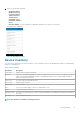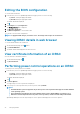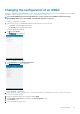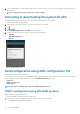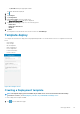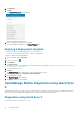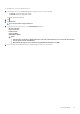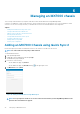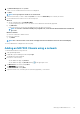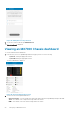Users Guide
2. Tap Templates.
3. Tap Add.
The Template Configuration page is displayed.
Figure 41. Template Configuration
4. Enter the appropriate configuration, and tap Save.
The created template is displayed on the Manage Templates page.
Applying a Deployment template
• Ensure Quick Sync 2 is enabled and the access is set to read/write.
• You have to be within the BLE signal range to complete the deployment.
To deploy a template in OpenManage Mobile:
1. On the OMM home page, tap View All.
2. In the server section, tap .
3. Tap Configure.
4. Tap Select Servers.
The available YX4X servers are displayed. For more information about the naming convention of servers, see Identifying the generation
of your Dell EMC PowerEdge server.
5. Select the appropriate servers.
6. Tap Next.
The Configure Server page is displayed. Auto Config and Confguration Method.
7. In Configuration Method, tap Template-based Configuration .
8. Tap the appropriate Template.
The Deploy Templatel page is displayed.
9. Tap Deploy to deploy the new template.
OpenManage Mobile Diagnostics using Quick Sync
2
OpenManage Mobile allows technicians to perform additional at-the-box troubleshooting using Quick Sync 2. OpenManage Mobile allows
the technician to download Tech Support Reports (TSR), Screen shots, and, Crash Screen Videos to diagnose and identify the point of
failure. These actions are enabled in the OpenManage servers and accessed remotely using WS-MAN.
Diagnostics using Quick Sync 2
Ensure that the device is connected to the server.
46
Managing iDRAC