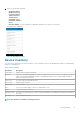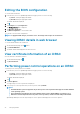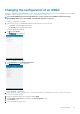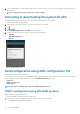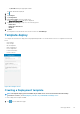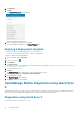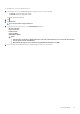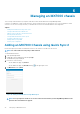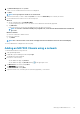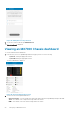Users Guide
9. Place your mobile device in contact with the iDRAC Quick Sync Bezel activation switch on your server and hold your mobile for at least
three seconds.
NOTE: Configuration changes may take up to a minute to apply.
Activating or deactivating the system ID LED
OpenManage Mobile allows you to identify a server by activating or deactivating the system ID LED.
To activate or deactivate the system ID LED:
1. Tap the iDRAC of the server you want to activate or deactivate the system ID LED.
2. Tap .
3. Tap Blink LED.
The Select Blink LED Timeout or Turn Off options are displayed.
4. Tap one of the following options to activate or deactivate the System ID LED:
• 4 Minutes
• Blink LED until turned off
• Blink off
Figure 39. Blink LED options
AutoConfiguration using XML configuration file
AutoConfiguration using XML configuration file
You can utilize the XML configuration file in OpenManage Mobile. The XML file can be accessed from the shared network folder. The XML
files are configured uniquely using the DHCP sever. The available DHCP Provisioning options are:
• Enable once
• Enable once after reset
• Enable always
NOTE:
This option is available only for servers with iDRAC Enterprise license.
iDRAC configuration using WS-MAN protocol
iDRAC configuration using WS-MAN portal
To configure the iDRAC configuration using WS-MAN portal:
1. In the Inventory section of OpenManage Mobile home page, perform one of the following:
• Tap Servers, and tap the appropriate iDRAC.
44
Managing iDRAC