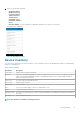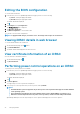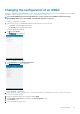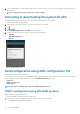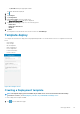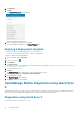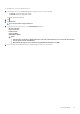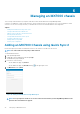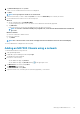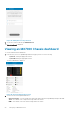Users Guide
Editing the BIOS configuration
To view the BIOS information:
1. In the Inventory section of OpenManage Mobile home page, perform one of the following:
• Tap Servers, and tap the appropriate iDRAC.
• Tap View All, and tap the appropriate iDRAC.
The iDRAC dashboard is displayed.
2. Tap .
3. Tap Configure, and tap Configuration.
The Configure Server page is displayed.
4. Tap Manual Configuration.
5. Tap BIOS Configuration to view the BIOS tasks.
You can edit or view the BIOS configurations.
NOTE:
To apply the BIOS changes, restart the server. The changes reflect upon successful reboot.
Viewing iDRAC details in web browser
To view the iDRAC details in the web browser
1. On the iDRAC details page, tap the symbol.
2. Tap Launch iDRAC GUI.
3. The iDRAC details will be displayed in the device browser.
View certificate information of an iDRAC
View the summary of an iDRAC certificate.
1. On the iDRAC details page, tap .
2. Tap View Certificate.
Performing power control operations on an iDRAC
To perform power control operations on an iDRAC:
1. In the Inventory section of OpenManage Mobile home page, perform one of the following:
• Tap Servers, and tap the appropriate iDRAC.
• Tap View All, and tap the appropriate iDRAC.
The iDRAC dashboard is displayed.
2.
Tap .
3. Tap Power Options.
The supported power control operations are displayed.
4. Select the power control operation that you want to perform, and tap Submit.
NOTE:
• Shutdown OS First option is supported only for those power control operations that support a normal shutdown
of the operating system.
• The Power Options page displays the task credentials that are used to add the iDRAC. If you want to use a
different user name and password for the power control operations, edit the
username and password fields.
OpenManage Mobile performs the requested power control operation and displays the result of the operation.
42
Managing iDRAC