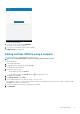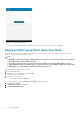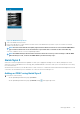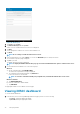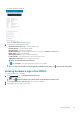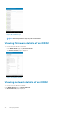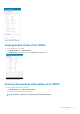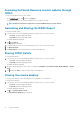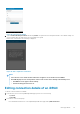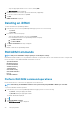Users Guide
• Swipe the appropriate iDRAC server to the left, and tap Edit.
The Edit Connection page is displayed.
3. Edit the hostname or IP, username, password, and domain (if applicable).
4. To save the connection information, tap Save .
5. Tap OK.
The iDRAC dashboard is displayed.
Deleting an iDRAC
To delete an iDRAC from OpenManage Mobile:
1. In the Inventory section of the OpenManage Mobile page, perform one of the following:
• Tap Servers.
• Tap View All.
2. Perform one of the following steps:
• Swipe the appropriate iDRAC to the left, and tap Delete.
• Press and hold the iDRAC on the OpenManage Mobile home page.
a. Tap Edit Connection.
b. Tap Delete iDRAC.
3. The Delete Confirmation message is displayed.
4. Tap Yes.
The iDRAC is deleted from OpenManage Mobile.
RACADM Commands
NOTE:
Only users with iDRAC configure privileges can modify the settings.
RACADM Commands enables you to run predefined commands. The generic GET and SET sub commands are used to configure and
retrieve the objects. The available RACADM commands are as follows:
• System Information
• Hardware Inventory
• License Information
• Software Inventory
• Job Information
• Current NIC config
• Current NIC Statistics
• LC Log
• Custom Command
Perform RACADM command operations
Ensure that the device is connected to the appropriate server and network.
NOTE:
Alternatively, the RACADM commands can be performed by using WSMAN or Quick Sync over WiFi.
To perform RACADM command operations:
1. In the Inventory section of the OpenManage Mobile home page, perform one of the following:
• Tap Servers, and tap the appropriate iDRAC.
• Tap View All, and tap the appropriate iDRAC.
The iDRAC dashboard is displayed.
2. Tap .
3. Tap Run RACADM command .
The RACADM commands page is displayed.
40
Managing iDRAC