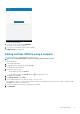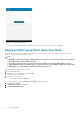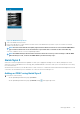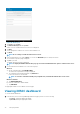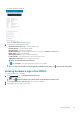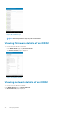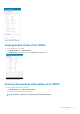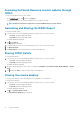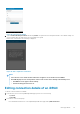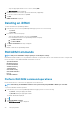Users Guide
Figure 34. Launch remote desktop
3. Type the Remote Desktop Password, and then tap Launch. The password is the VNC password that is set in iDRAC settings. For
more information about the VNC password, see the iDRAC user’s guide.
bVNC Viewer starts and the remote desktop is displayed.
Figure 35. VNC configuration confirmation
NOTE:
• Select the Use Secure Tunnel check box when the encryption is set to 128-bit or more in iDRAC.
• The bVNC displays an error message that it cannot connect to the remote desktop in the following cases:
• The iDRAC does not support remote desktop.
• A remote desktop password is not set.
Editing connection details of an iDRAC
To edit the connection details of an iDRAC:
1. In the Inventory section of the OpenManage Mobile page, perform one of the following:
• Tap Servers.
• Tap View All.
2. Perform one of the following steps:
• Press and hold the iDRAC server on the OpenManage Mobile home page, and tap Edit Connection.
Managing iDRAC
39