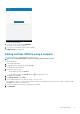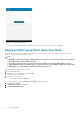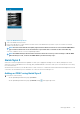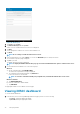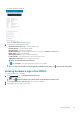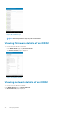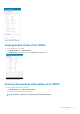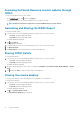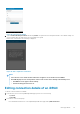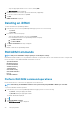Users Guide
Accessing Dell Quick Resource Locator website through
iDRAC
To access the Dell Quick Resource Locator website:
• On the iDRAC Details page, tap , and then tap Support.
The Dell Quick Resource Locator website is displayed on a new web browser page.
NOTE: An Internet connection is required to access the Dell Quick Resource Locator website.
Generating and Sharing the iDRAC Report
To generate the iDRAC report:
1. In the Inventory section of the OpenManage Mobile home page, perform one of the following:
• Tap Servers, and tap the appropriate iDRAC.
• Tap View All, and tap the appropriate iDRAC.
The iDRAC dashboard is displayed.
2.
Tap and tap Report.
The Report page is displayed
3. If required, clear the check boxes of the iDRAC pages you do not want to include in the report.
4. Tap Generate Report.
5. Tap Share Report to share the generated report using an email application.
Sharing iDRAC Details
To share the iDRAC details:
1. In the Inventory section of the OpenManage Mobile home page, perform one of the following:
• Tap Servers, and tap the appropriate iDRAC.
• Tap View All, and tap the appropriate iDRAC.
The iDRAC dashboard is displayed.
2. Navigate to the details page you want to share. For example, tap Hardware Logs, Firmware Details, Network Details, or Health
Status.
3. Tap and then tap Share to share the details using an email application.
Viewing the remote desktop
To view the remote desktop, ensure that the bVNC Viewer is installed on your mobile device.
To view the remote desktop:
1. In the Inventory section of the OpenManage Mobile home page, perform one of the following:
• Tap Servers, and tap the appropriate iDRAC.
• Tap View All, and tap the appropriate iDRAC.
The iDRAC dashboard is displayed.
2. Tap , and tap Launch Virtual Console.
The Launch Remote Desktop page is displayed.
38
Managing iDRAC