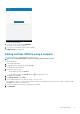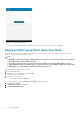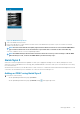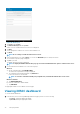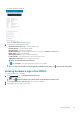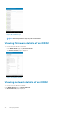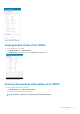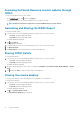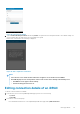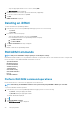Users Guide
The iDRAC dashboard is displayed.
Figure 29. iDRAC dashboard (phone view)
2. You can view the following detail and status:
• System Event/Lifecycle Logs—View the hardware logs.
• Firmware Details—View the firmware details.
• Network Details—View the network details.
• Hardware Inventory—View the Hardware Inventory. You can view the Memory and CPU details.
• Health Status—View the health status.
• Warranty Information—View the warranty information.
• Location Details —View the Data Center, Room, Aisle, Rack, and Slot.
• SupportAssist Collection—View the SupportAssist report.
NOTE:
Accept all the storage permissions.
• Tap , and tap Support—Access the Dell Quick Resource Locator website.
NOTE:
To share the information using an application available on your device, tap , and select the share option.
Viewing hardware logs of an iDRAC
To view the hardware logs of an iDRAC:
1. On the iDRAC Details page, tap System Event/Lifecycle Logs.
The Logs page is displayed.
NOTE:
Tap and then tap Share Logs to share the list of System Event or Lifecycle Logs.
2. Select System Event Log or Lifecycle Log from the list that is displayed.
3. Tap the appropriate log entry for more details.
Managing iDRAC
35