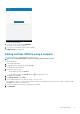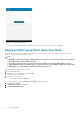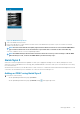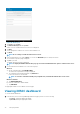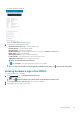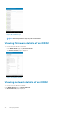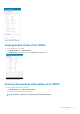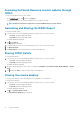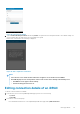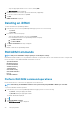Users Guide
Figure 27. iDRAC Quick Sync Read
7. Turn on the iDRAC Quick Sync bezel.
8. Place your mobile device in contact with the activation switch of the iDRAC Quick Sync bezel on your server. Ensure to hold your
mobile for at least three seconds.
NOTE:
The Near-Field Communication (NFC) chip inside the mobile device must be in contact with the iDRAC Quick
Sync activation switch. Refer to the documentation of your mobile device to find the location of the NFC chip.
Your server is added to the list of servers in OpenManage Mobile.
NOTE:
The iDRAC Quick Sync Bezel remains activated for about 30 seconds. If you do not manage to add the iDRAC
within the thirty seconds, reactivate the iDRAC Quick Sync Bezel and retry step 7.
Quick Sync 2
Quick Sync 2 uses the integrated wireless capabilities of Quick Sync 2 equipped PowerEdge servers to directly manage those servers.
Quick Sync 2 uses encrypted Bluetooth Low Energy (BLE) and dedicated WiFi connections. Quick Sync 2 is activated on the server using
the connection button.
An infrastructure network uses your WiFi base station or VPN connection to communicate with the iDRAC IP-based management network
connected to the wired Ethernet port of the iDRAC. The connection uses the WS-Man protocol.
Adding an iDRAC using Quick Sync 2
1. Perform one of the following:
• On the OpenManage Mobile home page, tap Connect
•
On the OpenManage Mobile home page, tap View All, and tap in the upper right corner.
Managing iDRAC
33