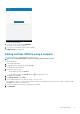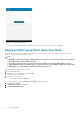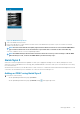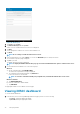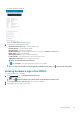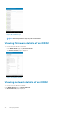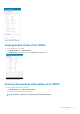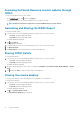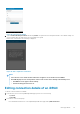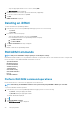Users Guide
Figure 25. Adding iDRAC
7. To save the connection details, tap Add iDRAC.
The iDRAC SSL certificate is displayed.
8. To accept the certificate and save the iDRAC, tap Yes.
The iDRAC Details page is displayed.
Adding multiple iDRACs using a network
This feature enables you to add multiple iDRACs using a network.
NOTE:
You can add multiple iDRACs only if the username and password is the same.
To add multiple iDRACs:
1. Start OpenManage Mobile.
2. If applicable, type the OMM password and tap Login.
The OMM home page is displayed.
3. Perform one of the following:
• On the OMM home page, tap Connect
• On the OMM home page, tap View All, and tap in the upper right corner.
4. Tap Server, and tap Next.
5. Tap Add via Network, and tap Next.
6. You can add all the iDRACs in the range by using a * for the last octet.
For example, 192.168.0. Or, you can type the start and end range of the iDRACs in the last octet and use a dash to separate it in IP/
Hostname. For example, 192.168.0.50-100.
7. Type the username, password, domain (if applicable) of the iDRAC.
8. Tap Add iDRAC.
Managing iDRAC
31