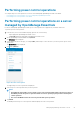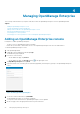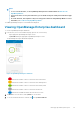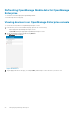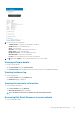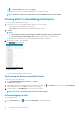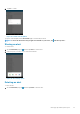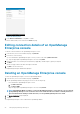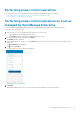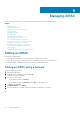Users Guide
Managing iDRAC
This section provides information you require to add, edit, or delete an iDRAC in OpenManage Mobile.
Topics:
• Adding an iDRAC
• Viewing iDRAC dashboard
• Editing connection details of an iDRAC
• Deleting an iDRAC
• RACADM Commands
• Device inventory
• Editing the BIOS configuration
• Viewing iDRAC details in web browser
• View certificate information of an iDRAC
• Performing power control operations on an iDRAC
• Changing the configuration of an iDRAC
• Activating or deactivating the system ID LED
• AutoConfiguration using XML configuration file
• Template deploy
• OpenManage Mobile Diagnostics using Quick Sync 2
Adding an iDRAC
Prerequisites to add an iDRAC:
• Ensure that you have iDRAC 7 or later with Enterprise or Express edition license.
• Ensure that you have VPN or internal WiFi access to the iDRAC network from your Android device.
You can add an iDRAC to OMM by using a network, Quick Sync Read, and Quick Sync 2.
Adding an iDRAC using a network
To add an iDRAC using a network:
1. Start OpenManage Mobile.
2. If applicable, type the OMM password and tap Login.
The OMM home page is displayed.
3. Perform one of the following:
• On the OMM home page, tap Connect
•
On the OMM home page, tap View All, and tap in the upper right corner.
4. Tap Server, and tap Next.
5. Tap Add via Network , and tap Next.
6. Type the hostname or IP, username, password, and domain (if applicable) of the iDRAC.
5
30 Managing iDRAC