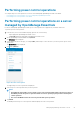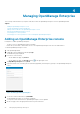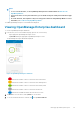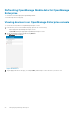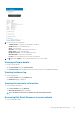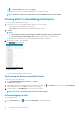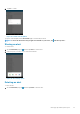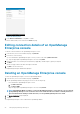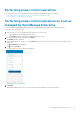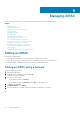Users Guide
Figure 23. Deleting alerts
2. In the Delete Confirmation box, tap Yes to confirm.
The alert is deleted, and you are returned to the Alerts list page.
Editing connection details of an OpenManage
Enterprise console
To edit the connection details of the OpenManage Enterprise console:
1. In the Inventory section of the OMM home page, tap View All.
2. Perform one of the following:
a) Press and hold the OpenManage Enterprise console you want to edit, and tap Edit Connection.
b) Swipe the appropriate OpenManage Enterprise to the left, and tap Edit.
3. Edit the hostname or IP, username, password, domain (if applicable), and description (optional) as required.
4. Tap Next.
On the next page, edit the alert filter subscription if needed.
5. Tap OK to save the connection.
The OpenManage Enterprise dashboard is displayed.
Deleting an OpenManage Enterprise console
To delete an OpenManage Enterprise console from OpenManage Mobile:
1. In the Inventory section of the OMM home page, tap View All.
2. On the OpenManage Mobile home page, perform one of the following steps:
• Press and hold the OpenManage Enterprise console.
a. Tap Edit Connection.
b. Tap Delete OME.
• Swipe the appropriate OpenManage Enterprise to the left, and tap Delete.
NOTE:
If OpenManage Mobile is unable to contact the OpenManage Enterprise server when the console is deleted,
the OpenManage Enterprise server retains the device in its mobile subscribers list until it is manually deleted. For
more information about deleting a mobile subscriber, see the
OpenManage Enterprise User’s Guide
.
3. The Delete Confirmation page is displayed.
4. Tap Yes.
The OpenManage Enterprise console is deleted from OpenManage Mobile.
28
Managing OpenManage Enterprise