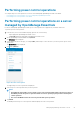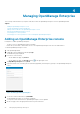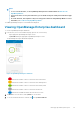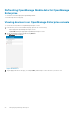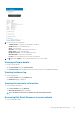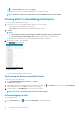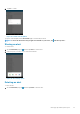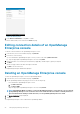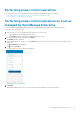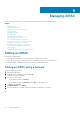Users Guide
• Tap on the Device Details page and then tap Support.
The Dell Quick Resource Locator website is displayed on a new web browser page.
NOTE: An Internet connection is required to access the Dell Quick Resource Locator website.
Viewing alerts in OpenManage Enterprise
To view the alerts in OpenManage Enterprise:
1. In the Inventory section of the OMM home page, perform one of the following:
• Tap the appropriate OpenManage Enterprise console.
• Tap View All, and tap the appropriate OpenManage Enterprise console.
2. Tap Alerts.
NOTE:
• You can filter the alerts from the list that is available in the upper pane of the Alerts page.
• For more information about multiple alerts, see Performing action on multiple alerts.
The alerts that are associated with the selected OpenManage Enterprise are displayed.
3. Tap the alert you want to view the details.
The Alert Details page is displayed.
Figure 20. Alerts
You can forward, acknowledge, or delete an alert.
Performing an action on multiple alerts
To perform an action on multiple alerts:
1. On the OpenManage Enterprise Console page, tap Alerts.
The Alerts page is displayed.
2. Select multiple alerts by selecting the check box on the left of each alert. Tap and tap Delete to delete the alerts, tap Acknowledge
to acknowledge the alerts, or tap Share to share the selected alerts.
3. In the next window, tap Task Manager to view the status of the action.
NOTE:
You can also cancel the performed action in the task manager.
Acknowledging an alert
To acknowledge an alert:
1. On the Alert Details page, tap and then tap Acknowledge to acknowledge an alert.
26
Managing OpenManage Enterprise