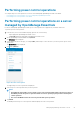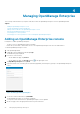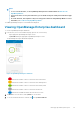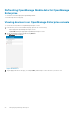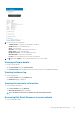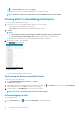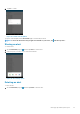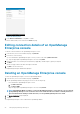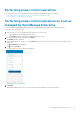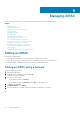Users Guide
Managing OpenManage Enterprise
This section provides information you require to add, edit, or delete an OpenManage Enterprise console in OpenManage Mobile.
Topics:
• Adding an OpenManage Enterprise console
• Viewing OpenManage Enterprise dashboard
• Editing connection details of an OpenManage Enterprise console
• Deleting an OpenManage Enterprise console
• Performing power control operations
• Performing power control operations on a server managed by OpenManage Enterprise
Adding an OpenManage Enterprise console
Prerequisites to add an OpenManage Enterprise:
• The latest version of OpenManage Enterprise is installed.
• Ensure that you have VPN or internal Wi-Fi access to the OpenManage Enterprise network on the Android device.
To add an OpenManage Enterprise console:
1. Start OpenManage Mobile.
2. If applicable, type the OMM password and tap Login.
The OMM home page is displayed.
3. Perform one of the following:
• On the OMM home page, tap Connect.
• On the OMM home page, tap View All, and tap in the upper right corner.
4. Tap OpenManage Enterprise, and tap Next.
5. Type the hostname or IP, username, password, domain (if applicable), and description (optional) of the OpenManage Enterprise
console.
Figure 16. Adding OpenManage Enterprise
6. To save the connection information, tap Add OME.
The OpenManage Enterprise SSL certificate is displayed.
7. To accept the certificate and save the OpenManage Enterprise console, tap Yes.
8. On the next page, select the appropriate alert filter for push notifications.
4
22 Managing OpenManage Enterprise