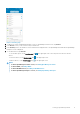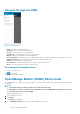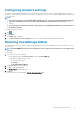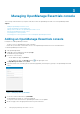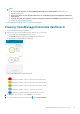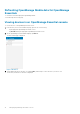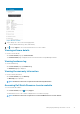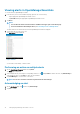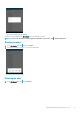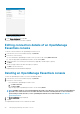Users Guide
Figure 14. Deleting alerts
2. In the Delete Confirmation box, tap Yes.
The alert is deleted, and the list of alerts is updated.
Editing connection details of an OpenManage
Essentials console
To edit the connection details of the OpenManage Essentials console:
1. In the Inventory section of the OMM home page, tap View All.
2. Perform one of the following:
a) Press and hold the OpenManage Essentials console you want to edit, and tap Edit Connection.
b) Swipe the appropriate OpenManage Essentials to the left and tap Edit.
3. Edit the hostname or IP, username, password, domain (if applicable), and description (optional).
4. Tap Next.
On the next page, edit the alert filter subscription, if required.
5. Tap OK to save the connection.
The OpenManage Essentials dashboard is displayed.
Deleting an OpenManage Essentials console
To delete an OpenManage Essentials console from OpenManage Mobile:
1. In the Inventory section of the OMM home page, tap View All.
2. Perform one of the following:
• Press and hold the OpenManage Essentials console.
a. Tap Edit Connection.
b. Tap Delete OME.
• Swipe the appropriate OpenManage Essentials to the left and tap Delete.
NOTE:
If OMM is unable to contact the OpenManage Essentials server when the console is deleted, the OpenManage
Essentials server retains the device in its mobile subscribers list until it is manually deleted. For more information
about deleting a mobile subscriber, see the
OpenManage Essentials User's Guide
available at www.dell.com/
openmanagemanuals.
3. The Delete Confirmation page is displayed.
4. Tap Yes.
The OpenManage Essentials console is deleted from OMM.
20
Managing OpenManage Essentials console