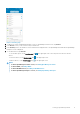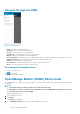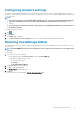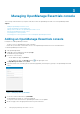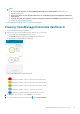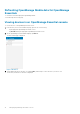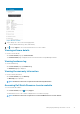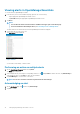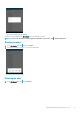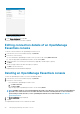Users Guide
Viewing alerts in OpenManage Essentials
To view the alerts in OpenManage Essentials:
1. In the Inventory section of the OMM home page, perform one of the following:
• Tap the appropriate OpenManage Essentials console.
• Tap View All, and tap the appropriate OpenManage Essentials console.
2. Tap Alerts.
NOTE:
• You can filter the alerts from the list that is available in the upper pane of the Alerts page.
• For more information about multiple alerts, see Performing action on multiple alerts.
The alerts that are associated with the selected OpenManage Essentials are displayed.
3. Tap the alert that you want to the view.
The Alert Details page is displayed.
Figure 11. Alerts
You can share, acknowledge, or delete an alert.
Performing an action on multiple alerts
1. On the OpenManage Essentials dashboard, tap Alerts.
The Alerts page is displayed.
2. Select multiple alerts by selecting the corresponding check box. Tap , and tap Delete to delete the alerts, tap Acknowledge to
acknowledge the alerts, or tap Share to share the selected alerts.
3. Tap Task Manager to view the status of the action.
NOTE:
You can also cancel the action that is performed in the task manager.
Acknowledging an alert
1. On the Alert Details page, tap , and then tap Acknowledge.
2. Tap Yes to confirm.
18
Managing OpenManage Essentials console