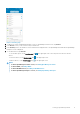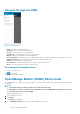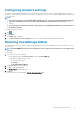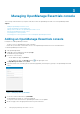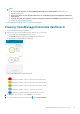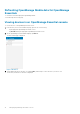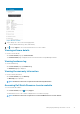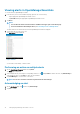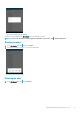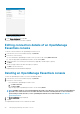Users Guide
Managing OpenManage Essentials console
This section provides information you require to add, edit, or delete an OpenManage Essentials console in OpenManage Mobile.
Topics:
• Adding an OpenManage Essentials console
• Viewing OpenManage Essentials dashboard
• Editing connection details of an OpenManage Essentials console
• Deleting an OpenManage Essentials console
• Performing power control operations
• Performing power control operations on a server managed by OpenManage Essentials
Adding an OpenManage Essentials console
Prerequisites to add OpenManage Essentials:
• The latest version of OpenManage Essentials is installed.
• Ensure that you have VPN or internal Wi-Fi access to the OpenManage Essentials network on the Android device.
To add an OpenManage Essentials console:
1. Start OpenManage Mobile.
2. If applicable, type the OMM password and tap Login.
The OMM home page is displayed.
3. Perform one of the following:
• On the OMM home page, tap Connect
• On the OMM home page, tap View All, and tap in the upper right corner.
4. Tap OpenManage Essentials, and tap Next.
5. Type the hostname or IP, username, password, domain (if applicable), and description (optional) of the OpenManage Essentials
console.
Figure 7. Adding OpenManage Essentials
6. To save the connection information, tap Add OME.
The OpenManage Essentials SSL certificate is displayed.
7. To accept the certificate and save the OpenManage Essentials console, tap Yes.
8. On the next page, select the appropriate alert filter for push notifications .
3
14 Managing OpenManage Essentials console