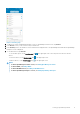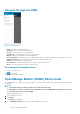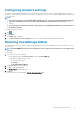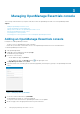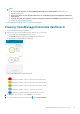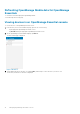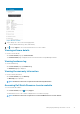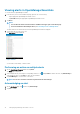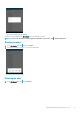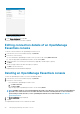Users Guide
Configuring analytics settings
The analytics setting in OpenManage Mobile collects information about the actions you perform in OpenManage Mobile and sends it to
Dell. Dell uses the information to enhance the functionality of the application. You can choose to enable or disable analytics settings based
on your preference.
NOTE:
• The analytics data that is collected by OpenManage Mobile does not contain any Personally Identifiable Information
(PII). The collected data is treated in accordance with the Dell Privacy Policy available for review at Dell.com/
privacy.
• You are prompted to configure the analytics settings when you start OpenManage Mobile for the first time after an
installation or upgrade.
To configure the analytics settings:
1. Tap .
2. Tap Settings.
The Settings page is displayed.
3. Use the Share Diagnostics and Usage Data toggle switch to enable or disable sharing Analytics Data Collection.
Resetting OpenManage Mobile
This feature enables you to reset OMM to original settings and start a new session. If the OMM password is not retrievable, you can use
the reset option.
NOTE:
Resetting OMM deletes all user entered information such as Login Password, Saved hosts, Logs, Analytics data,
and so on.
To reset OMM:
1. You can perform one of the following:
• On the OMM login page, tap Forgot Password, and then tap Reset OMM app.
• On the OMM home page, do the following:
• Tap the Navigation menu icon.
• Tap Settings.
• Tap Reset OpenManage Mobile.
2. The Are you sure? message is displayed.
3. Tap Yes to reset OMM application.
The Confirm Reset message is displayed.
4. Tap Reset.
You are redirected to the OpenManage End User Lisence Agreement page.
Setting up OpenManage Mobile
13