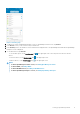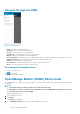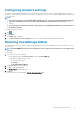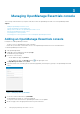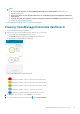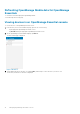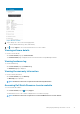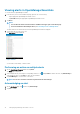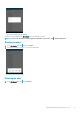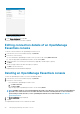Users Guide
Navigate through the OMM
Figure 6. Navigation menu
• Home—Navigates to the OMM home page.
• Templates—Create, edit, and manage templates.
• IP Pools—Specify a range of IP for template deploy.
• Task Manager—View the actions that are performed in OMM.
• App Log—Displays the application log severity and details.
• Password Inventory—Extract the Service Tag, MAC address, and password details using the QR code available on the server.
• Augmented Reality—Monitor and view an MX7000 chassis in augmented reality mode.
• Settings—Set and manage the OMM properties.
• Send Feedback—Send an email feedback to Dell using the default email application.
• About—View the OMM version and links to related resources.
Accessing the navigation menu
To access the navigation menu:
Tap from any page.
The navigation options are displayed.
OpenManage Mobile (OMM) Demo mode
Demo mode enables you to explore the features of OMM. You can work on basic OMM features such as creating and deleting hosts,
viewing alerts.
NOTE:
• Features that require a network connection do not work in the demo mode.
• Enabling demo mode does not delete the information that you save on OMM. When you disable demo mode, the
information you saved is restored to OMM.
To enable or disable demo mode:
1. Tap the Navigation menu icon.
2. Tap Settings.
The Settings page is displayed.
3. Use the Enable Demo Mode toggle switch to enable or disable the demo mode.
12
Setting up OpenManage Mobile