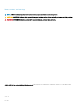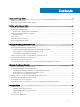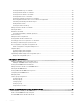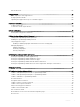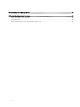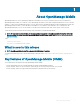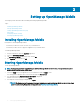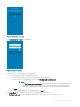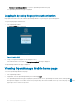Users Guide
Figure 1. Diagnostics and Usage
4 The PASSWORD SETTINGS page is displayed.
Figure 2. Password settings
5 Complete one of the following based on your preference:
• To set the authentication type for OpenManage Mobile:
1 For password authentication, type a password and reconrm the password.
2 If you also want to use your ngerprint to log in, select Use ngerprint to authenticate.
NOTE
:
– The Use ngerprint to authenticate option is displayed only on devices with a ngerprint sensor.
– When you start OpenManage Mobile for the rst time, it is mandatory to enter the password.
Fingerprint authentication is available only from the next time you start OpenMange Mobile.
3 Tap Login.
• To skip setting the authentication for OpenManage Mobile, tap Skip.
6 The Demo Mode page is displayed. Tap one of the following based on your preference:
• Try Demo mode now: To open OpenManage Mobile in demo mode, see Enabling or Disabling Demo Mode.
Setting up OpenManage Mobile
9