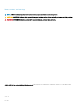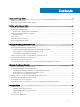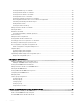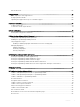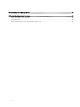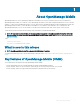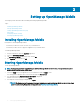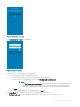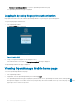Users Guide
Setting up OpenManage Mobile
This chapter provides information about installing and starting OpenManage Mobile.
Topics:
• Installing OpenManage Mobile
• Starting OpenManage Mobile
• Viewing OpenManage Mobile home page
• Demo Mode
• Conguring analytics settings
• Resetting OpenManage Mobile
Installing OpenManage Mobile
Prerequisites to install OpenManage Mobile:
• Ensure that you have iOS version 11 or later, on your mobile device.
• Ensure that you have access to App Store Application on your mobile device.
To install OpenManage Mobile:
1 On your mobile device, open the App Store application.
2 Search for OpenManage Mobile.
3 Tap OpenManage Mobile in the search result, and tap Get.
4 Enter Apple ID password and click OK.
Starting OpenManage Mobile
To start OpenManage Mobile:
NOTE
: An Internet connection is required when you start OpenManage Mobile for the rst time. The application attempts to
install an Apple Push Notication (APN) token.
1 Search for OMM in the list of applications on your mobile device, and tap OMM to start.
The startup guide is displayed. Once you reach the last page, tap Get Started!.
2 The OpenManage Mobile End User License Agreement is displayed.
Read the terms in the agreement, and tap Agree.
3 The Diagnostics and Usage page is displayed. Tap Agree.
NOTE
: The Diagnostics and Usage page is displayed only when you open OpenManage Mobile for the rst time. If you
want to enable sharing Diagnostics and usage later, see Resetting OpenManage Mobile.
2
8 Setting up OpenManage Mobile