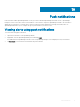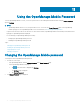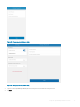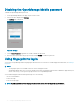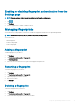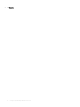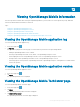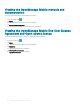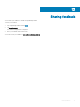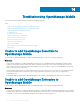Users Guide
Enabling or disabling ngerprint authentication from the
Settings page
NOTE: You can enable or disable ngerprint authentication from the setting menu.
1 Tap .
2 Tap Settings.
3 Use the toggle button to enable or disable touch ID.
Managing ngerprints
You should enroll your ngerprint in your device to enable the ngerprint authentication for OpenManage Mobile.
NOTE: You must set a pattern, PIN, or password to protect your ngerprints.
You can choose to:
• Add a ngerprint
• Rename a ngerprint
• Delete a ngerprint
Adding a ngerprint
To add a ngerprint on your device:
1 Tap Settings.
2 Tap Lock screen and security > Fingerprints.
3 Tap Add ngerprint.
4 Follow the on screen instructions to register the ngerprint and password.
Renaming a ngerprint
To rename a ngerprint on your device:
1 Tap Settings.
2 Tap Lock screen and security > Fingerprints.
3 Tap the ngerprint you want to rename.
4 Enter the new name.
5 Tap Rename.
Deleting a ngerprint
To delete a ngerprint from your device:
1 Tap Settings.
2 Tap Lock screen and security > Fingerprints.
3 Touch and hold the ngerprint that you want to delete.
Using the OpenManage Mobile Password
75