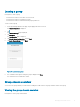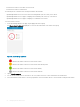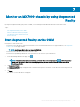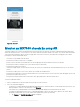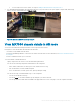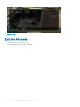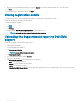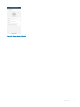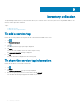Users Guide
• Ensure that the chassis is accessible over the network.
• Ensure that the chassis is a lead chassis.
The following are the constraints when viewing the member chassis details:
• OpenManage Mobile does not show the current networking details (LAN, IPv4, IPv6) of the chassis.
• OpenManage Mobile does not support conguring network details (LAN, IPv4, IPv6) of the chassis.
• OpenManage Mobile does not support conguring root credentials of the chassis.
To view the chassis overview:
1 On the OpenManage Mobile home page, tap the appropriate chassis group.
The Chassis Group Dashboard is displayed. You can view the health status of the chassis in the group.
Figure 51. Chassis Group dashboard
• —indicates the number of devices or alerts that are critical
• —indicates the number of devices or alerts that are with warning status
• —indicates the number of devices or alerts that are healthy
• —indicates the number of devices or alerts that are unknown
2 Tap the Chassis summary.
3 You can view the health status of each chassis. The color symbols on the left of each chassis denote the health status.
4 Select the lead chassis from the list to view the group details. Select the member chassis to view the details of that particular chassis.
62
Managing an MX7000 chassis