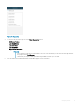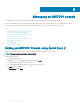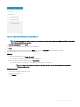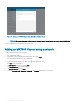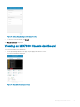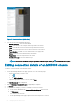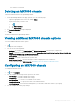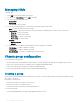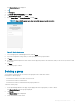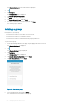Users Guide
The Chassis Dashboard is displayed.
2 Tap .
3 Tap Congure.
4 Tap Chassis Group Conguration, and tap Next.
5 Tap Create Chassis Group, and tap Next.
6 Enter a Group Name and Group Description, and tap Next.
NOTE: Ensure that the group name does not contain space or special characters.
Figure 48. Create chassis group
7 Select the appropriate onboarding permissions, and tap Next.
8 Select the conguration settings that you want to propagate to the group members.
9 Tap Next.
10 The chassis automatically detects all the chassis that are physically wired to the lead chassis, and you can choose any chassis to add
to the group.
11 Tap Done.
The chassis group is created.
Deleting a group
You can delete an existing group. The chassis in the group become a stand-alone chassis.
Prerequisites to delete a group:
• Ensure that the chassis is accessible over the network.
• Ensure that the chassis is a lead chassis.
• Ensure that the chassis is authenticated with proper permissions.
To delete a chassis group:
1 On the OpenManage Mobile home page, tap the appropriate chassis group that you want to delete.
The Chassis Dashboard of the group is displayed.
2 Tap Chassis.
The Chassis Group page is displayed.
3 Select the lead chassis from the list.
Managing an MX7000 chassis
59