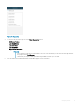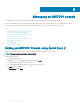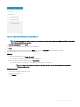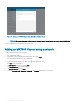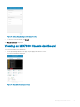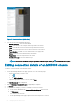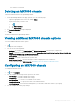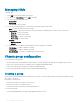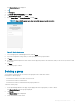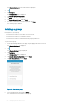Users Guide
Figure 47. Chassis dashboard (tablet view)
2 You can view the following details and status:
• Chassis Controller—View the MSM details
• Sleds—View details of the compute and storage sleds in the chassis
• IOMs—View details of the Network and Storage IOMs in the chassis
• Fans—View the health of the fans on the front and rear of the chassis
• Power Supplies—Number of active and unused Power Supply Units
• Battery—View the chassis CMOS battery information
• Temperature—View the temperature in the chassis
• Miscellaneous Logs—View miscellaneous logs
NOTE
: To share the information using an application available on your device, tap , and select the share option.
Editing connection details of an MX7000 chassis
To edit the connection details of an MX7000 chassis:
1 On the OpenManage Mobile home page, perform one of the following steps:
• Tap the chassis that you want to edit.
1 Tap .
2 Tap Edit Credentials.
• Swipe the appropriate chassis to the left, and tap Edit.
The Edit Credentials page is displayed.
2 Edit the Username, Password, Domain (if applicable) as required.
3 Tap Update.
4 To view the new changes, you have to manually reconnect the chassis.
a On the chassis dashboard, tap Connected Via Quick Sync 2 at the bottom.
b Tap Disconnect.
The chassis is disconnected.
c On the OpenManage home page, tap the chassis and swipe down to refresh.
56
Managing an MX7000 chassis