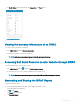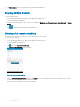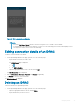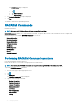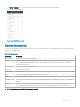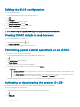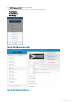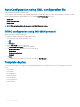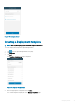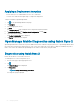Users Guide
Figure 36. VNC conguration conrmation
NOTE:
• Check the Use Secure Tunnel check box when the encryption is set to 128-bit or more in iDRAC.
• If the iDRAC does not support remote desktop or if there is no remote desktop password set, bVNC displays an error
message that it cannot connect to the remote desktop.
Editing connection details of an iDRAC
To edit the connection details of an iDRAC:
1 On the OpenManage Mobile home page, perform one of the following steps:
• Tap the iDRAC server that you want to edit.
The iDRAC Details page is displayed.
1 Tap .
2 Tap Edit Credentials.
• Swipe the appropriate iDRAC server to the left, and tap Edit.
The Edit Connection page is displayed.
2 Edit the IP/hostname, Username, Password, and Domain (if applicable).
3 Tap Update to save the connection details.
The iDRAC dashboard is displayed.
Deleting an iDRAC
To delete an iDRAC from OpenManage Mobile:
1 On the OpenManage Mobile home page, perform one of the following steps:
• Swipe the appropriate iDRAC to the left, and tap Delete.
• Tap the iDRAC that you want to remove.
Managing iDRAC
43