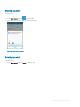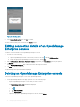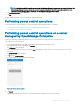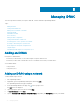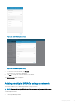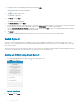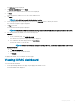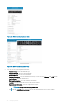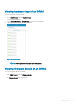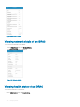Users Guide
2 If applicable, type the OpenManage Mobile password and tap Login.
OpenManage Mobile home page is displayed.
3 Tap on the upper right corner.
The Add page is displayed.
4 Tap Server, and tap Next.
The Add server page is displayed.
5 Tap Add via Network, and tap Next.
6 You can add all the iDRACs in the range using a * for the last octet. For example, 192.168.0. or you can type the start and end range of
the iDRACs in the last octet that is separated by a dash in the IP/Hostname, for example, 192.168.0.50-100.
7 Type the Username, Password, Domain (if applicable) of the iDRAC, and tap Add.The process of adding multiple iDRACs is initiated.
You can check the status of the process in the task manager.
8 Tap Submit.
The process of adding multiple iDRACs is initiated. You can check the status of the process in the task manager.
Quick Sync 2
Quick Sync 2 uses the integrated wireless capabilities of Quick Sync 2 equipped PowerEdge servers to directly manage those servers.
Quick Sync 2 uses encrypted Bluetooth Low Energy (BLE) and dedicated WiFi connections. Quick Sync 2 is activated on the server using
the connection button.
An infrastructure network uses your WiFi base station or VPN connection to communicate with the iDRAC IP-based management network
connected to the wired Ethernet port of the iDRAC. The connection uses the WS-Man protocol.
Adding an iDRAC using Quick Sync 2
1
On the OpenManage Mobile home page, tap on the upper right corner.
The Add page is displayed.
Figure 28. Quick Sync 2
2 Tap Server, and tap Next.
36
Managing iDRAC