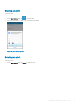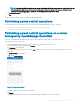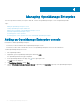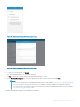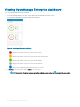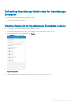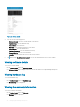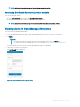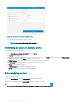Users Guide
Figure 14. Deleting alerts
2 In the Delete Conrmation box, tap Yes to conrm.
The alert is deleted, and you are returned to the Alerts list page.
Editing connection details of an OpenManage
Essentials console
To edit the connection details of the OpenManage Essentials console:
1 Perform one of the following:
a Tap the OpenManage Essentials console that you want to edit, tap , and tap Edit Connection.
b Swipe the appropriate OpenManage Essentials to the left, and tap Edit.
2 Edit the IP/hostname, Domain (if applicable), Username, Password, and Description (optional) as required.
3 Tap Update.
On the Set Alert Subscription page, edit the alert lter subscription if needed.
4 Tap Save to save the connection.
The OpenManage Essentials dashboard is displayed.
Deleting an OpenManage Essentials console
To delete an OpenManage Essentials console from OpenManage Mobile:
1 On the OpenManage Mobile home page, perform one of the following steps:
• Tap the OpenManage Essentials console that you want to remove.
The OpenManage Essentials dashboard is displayed.
1
Tap .
2 Tap Edit Connection.
3 Tap Delete Device.
• Swipe the appropriate OpenManage Essentials to the left, and tap Delete.
22
Managing OpenManage Essentials console