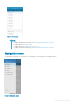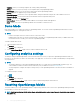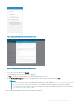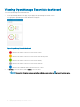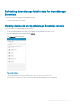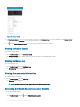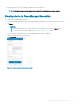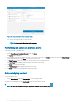Users Guide
• Templates—Allows you to manage templates by creating, editing, and deleting.
• IP Pools—Allows you to specify a range of IP for template deploy using OpenManage Mobile.
• Task Manager—Allows you to view the actions that are performed in OpenManage Mobile.
• App Log—Displays the application log severity and details.
• Password Inventory—Extract the service tag, MAC address, and password details using the QR code available on the server.
• Augmented Reality—You can monitor and view an MX7000 chassis in augmented reality mode.
• Settings—Navigates to the Settings page.
• Send Feedback—Allows you to send an email feedback to Dell using the default email application.
• About—Allows you to view the OpenManage Mobile version and links to related resources.
Demo Mode
Demo mode enables you to explore the features of OpenManage Mobile. You can work on basic OpenManage Mobile features such as
creating and deleting hosts, viewing alerts, and so on.
NOTE:
• Features that require a network connection do not work in demo mode.
• Enabling demo mode does not clear the information that is saved by you on OpenManage Mobile. When you disable demo mode,
the information that is saved by you is restored to OpenManage Mobile
To enable or disable demo mode:
1 Tap the Navigation menu icon.
2 Tap Settings.
The Settings page is displayed.
3 Use the Enable Demo Mode toggle switch to enable or disable the demo mode.
Conguring analytics settings
The analytics setting in OpenManage Mobile collects information about the actions you perform in OpenManage Mobile and sends it to
Dell. Dell uses the information to enhance the functionality of the application. You can choose to enable or disable analytics settings based
on your preference.
NOTE
:
• The analytics data that is collected by OpenManage Mobile does not contain any Personally Identiable Information (PII). The
collected data is treated in accordance with the Dell Privacy Policy available for review at Dell.com/privacy.
• You are prompted to congure the analytics settings when you start OpenManage Mobile for the rst time after an installation or
upgrade.
To congure the analytics settings:
1 Tap .
2 Tap Settings.
The Settings page is displayed.
3 Use the Share Anonymous Data toggle switch to enable or disable sharing Analytics Data Collection.
Resetting OpenManage Mobile
This feature enables you to reset OpenManage Mobile to original settings and start a new session. If the OpenManage Mobile password is
not retrievable, you can use the reset option.
NOTE
: Resetting OpenManage Mobile deletes all user entered information such as Login Password, Saved hosts, Logs, Analytics
data, and so on.
12 Setting up OpenManage Mobile