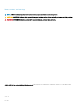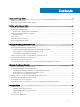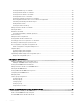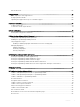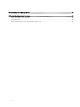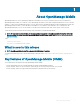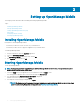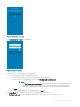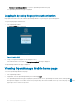Users Guide
• Continue to OpenManage Mobile: To open the OpenManage Mobile home page.
The OpenManage Mobile home page is displayed.
Logging in by using ngerprint authentication
Fingerprint authentication must be enabled in OpenManage Mobile to log in using your registered ngerprint.
To log in using ngerprint authentication:
1 Start OpenManage Mobile.
The Login to OMM page is displayed.
Figure 3. Login to OMM
2 Swipe your registered ngerprint on the ngerprint sensor.
If the authentication is successful, the Fingerprint recognised message is displayed.
The OpenManage Mobile home page is displayed.
Viewing OpenManage Mobile home page
To view the OpenManage Mobile home page:
1 Start OpenManage Mobile.
2 If applicable, enter the OpenManage Mobile password and tap Login.
The OpenManage Mobile home page is displayed. By default, all the Servers, OpenManage Essentials, Chassis, and OpenManage
Enterprise are displayed. You can lter the devices by using the drop-down menu available on the top of the home page. Tap on the
upper right corner to search for any device.
10
Setting up OpenManage Mobile