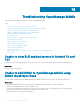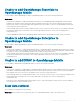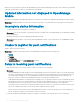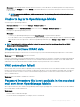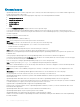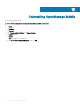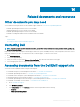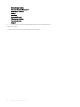Users Guide
Workaround: If OpenManage Mobile is backed-up and restored on to your mobile device, the GCM registration token may need to be
refreshed. Go to the Settings page and tap Refresh to reinstall the GCM token. You must have an Internet connection for this request
to be successful.
NOTE: If you refresh the GCM token, edit the connections of all the OpenManage Essentials added and resubscribe to
the alert lters.
Unable to log in to OpenManage Mobile
You cannot log in to OpenManage Mobile if:
• Don’t keep Activities option is selected in Settings > Developer options page.
Workaround: Ensure that Don’t keep Activities option is not selected in Settings > Developer options page.
• You forget your OpenManage Mobile password.
Workaround:
– To retrieve your OpenManage Mobile password, tap Forgot Password. Your password hint is displayed.
– If you are unable to retrieve your OpenManage Mobile password using the password hint displayed, delete the OpenManage Mobile
data, and then create a new password. To delete the OpenManage Mobile data, go to Settings > Apps > OMM, and then tap Clear
data.
NOTE: If application data is deleted or application is reinstalled, you need to add the OpenManage Essentials and iDRAC
instances again to OpenManage Mobile.
Unable to retrieve iDRAC data
OpenManage Mobile displays a connection not successful message if you refresh an iDRAC details page multiple times to retrieve data.
Workaround: Refresh iDRAC Details page after one minute.
If incorrect credentials are entered while adding an iDRAC or while performing power operations on an iDRAC, the iDRAC might disable all
incoming requests and appear disabled for some time. For more information about this behavior, see iDRAC User’s Guide. iDRAC will be
enabled after some time. Wait till the iDRAC is enabled, and then retry the operation with correct credentials.
VNC connection failed!
Error message “VNC connection failed!” is displayed when you attempt to launch RDP session for an iDRAC if VNC RDP session is already
running or if another active bVNC session is running on a dierent mobile device for the same iDRAC because iDRAC VNC only supports
one connection at a time. You cannot connect to the same iDRAC using any instance of a VNC client, whether from the same mobile
device or a dierent device.
Workaround: Reset the iDRAC to establish the connection.
Password inventory le is not available in the received
mail sent from OpenManage Mobile
When a password inventory le is shared from OpenManage Mobile using the gmail application, sometimes the le may not be available in
the received email for certain mobile devices.
Workarounds:
• Save the email as a draft and send again.
• You can use another email application, for example, outlook to send the le.
Troubleshooting OpenManage Mobile
83