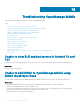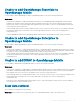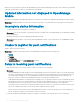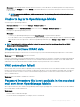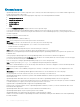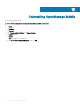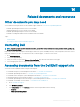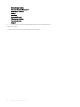Users Guide
Unable to add OpenManage Essentials to
OpenManage Mobile
If you are unable to add an OpenManage Essentials to OpenManage Mobile, you can try the following workarounds:
Workarounds:
• Verify network conguration: To add an OpenManage Essentials server to OpenManage Mobile, OpenManage Essentials must be
available on the specied web port (default 2607) and not stopped by any rewall or other security mechanism. Ensure that VPN
and/or wireless network is connected, enabled, and congured. Verify if you are able to connect to the OpenManage Essentials host
from your device by using a web browser.
• Verify credentials: Ensure that the user name and password are correct to log in to the remote system. If you use domain credentials,
ensure that the domain name is entered in the correct format supported by your directory server (such as companyname or
companyname.com).
• Verify OpenManage Essentials version: OpenManage Mobile requires the latest OpenManage Essentials version 2.5 and above.
Unable to add OpenManage Enterprise to
OpenManage Mobile
If you are unable to add an OpenManage Enterprise to OpenManage Mobile, you can try the following workarounds:
Workarounds:
• Verify network conguration: To add an OpenManage Enterprise to OpenManage Mobile, OpenManage Enterprise must not stopped
by any rewall or other security mechanism. Ensure that VPN and/or wireless network is connected, enabled, and congured. Verify if
you are able to connect to the OpenManage enterprise from your device by using a web browser.
• Verify credentials: Ensure that the user name and password are correct to log in to the remote system. If you use domain credentials,
ensure that the domain name is entered in the correct format supported by your directory server (such as companyname or
companyname.com).
Unable to add iDRAC to OpenManage Mobile
If you are unable to add an iDRAC to OpenManage Mobile, you can try the following workarounds:
Workarounds:
• Verify network conguration: To add an iDRAC to OpenManage Mobile, iDRAC web server must be enabled. Ensure the port ID number
in the iDRAC UI and the OpenManage Mobile device are the same. Ensure that VPN and/or wireless network is connected, enabled,
and congured. Verify if you can connect to the iDRAC host from your device using a web browser.
• Verify credentials: Ensure the username and password are correct to log in to the remote system. If you use domain credentials, ensure
that the domain name is entered in the correct format supported by your directory server (such as companyname or
companyname.com).
• Verify iDRAC version: OpenManage Mobile requires iDRAC version 7 or later with Enterprise or Express license, which is available in
most 12th generation or later PowerEdge servers.
Slow data retrieval
There is a delay of several minutes in retrieving data.
Workaround: Internet connection on your phone may be slow. Use OpenManage Mobile on WiFi or 3G or later network.
Troubleshooting OpenManage Mobile
81