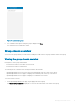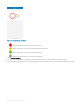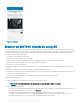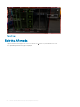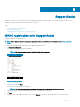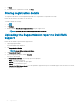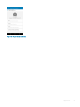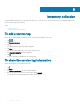Users Guide
1 Tap Connect. The Add via Quick Sync 2 page is displayed.
2 To successfully connect to the chassis, see step 5 of Adding an MX7000 Chassis using Quick Sync 2.
3 The OpenManage Mobile displays the health status and Service Tag of the chassis, fans, power supplies, compute sleds, and storage
sleds. To view the chassis dashboard, tap
Chassis Details.
Figure 49. Monitor an MX7000 chassis by using AR
View MX7000 chassis details in AR mode
You can view the health status and log information of each component in the chassis.
Prerequisites to view the MX7000 chassis details in the AR mode:
• This feature is only available in the AR mode.
• Ensure that OpenManage Mobile is connected to the chassis in the AR mode. For more information, see Monitor an MX7000 chassis
by using AR.
• Ensure to maintain the Quick Sync 2 connection.
To view the details of an MX7000 chassis:
Tap any component in the chassis to view the details and log information.
You can view the following components and the details of that component:
• Sleds—Name, health status, slot name, power state, model, and Service Tag
• Fan—Health status, slot name, PWM, and speed
• PSUs—Health status, slot name, power state, capacity, and input voltage
You can view the logs—fault and hardware logs—of the component:
• You can view the details of each log.
• You can tap Logs to view all the hardware logs. By doing this, you exit the AR mode.
• You can tap each of the details that are available in the upper and lower section of the page to view the complete information.
Monitor an MX7000 chassis by using Augmented Reality
65