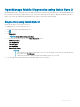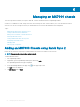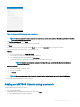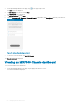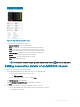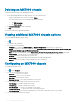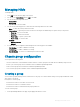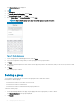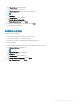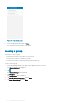Users Guide
Managing IOMs
To manage IOMs:
1 Select IOM from the Inventory page of the chassis.
2 You can view the Health Status and the Logs of the IOMs.
3 You can view the following Health Status:
• Network IOM
• Storage IOM
Tap each IOM to view the details.
4 You can view the following options for all the network and storage IOMs from the toolbar:
• Share- To share the inventory details of the IOM.
• Power options- To perform power tasks on IOM. The following are the additional power options that you can perform:
– Power on - To power on the IOM
– Shutdown - To shut down the IOM
– Power cycle - To power cycle the IOM
– Power reseat - To reset the IOM
• Blink LED
– Blink until turn o
– Blink o
5 For IOMs, that support conguration and management the following options are available:
• IPv4 Settings - To enable or disable IPv4 settings.
• IPv6 Settings - To enable or disable IPv6 settings.
• Root Credentials - To set the root credentials password for the IOM.
Chassis group conguration
You can perform the following tasks:
• View the health status of the lead and the member chassis in a chassis group when the lead chassis is added by using a network.
• Create or join a chassis group when a stand-alone chassis is added in OpenManage Mobile.
• Delete a chassis group when a lead chassis is added in OpenManage Mobile.
• Leave a chassis group when a member chassis is added in OpenManage Mobile.
Creating a group
You can create a group by making a chassis a lead chassis of the group. You can also add the settings to the group and add other stand-
alone chassis to the group.
Prerequisites to create a group:
• Ensure that the chassis is accessible over the network.
• Ensure that the chassis is a stand-alone chassis.
• Ensure that the chassis is authenticated with proper permissions.
To create a chassis group:
1 On the OpenManage Mobile home page, tap the appropriate Chassis console.
Managing an MX7000 chassis
57