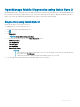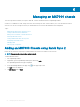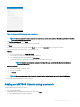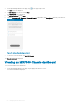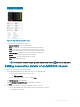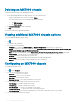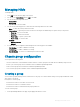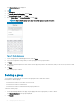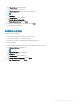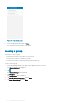Users Guide
Deleting an MX7000 chassis
To delete an MX7000 chassis from OpenManage Mobile:
1 On the OpenManage Mobile home page, perform one of the following steps:
• Swipe the appropriate device to the left, and tap Delete.
• Press and hold the chassis on the OpenManage Mobile home page.
1 Tap Edit Connection.
2 Tap Delete chassis.
2 The Delete Conrmation message is displayed.
3 Tap Yes.
The chassis is deleted from OpenManage Mobile.
Viewing additional MX7000 chassis options
To view the additional MX7000 chassis options:
1 Tap .
The options menu is displayed.
2 You can view the following details:
• Congure- To congure the Power Options and Chassis Conguration using Quick Sync 2 (Bluetooth).
• Report- To generate a comprehensive report about the Sytem Overview, Health Status, Location, Network Details, Sub
Components, Hardware Log, and Warranty Information..
• Share- To share the system details such as Chassis Name, Firmware Version, Model, Service Tag, and more using Email.
• Power Options- To change the power cycle the chassis.
• Blink LED- To activate or deactivate the system ID LED.
• Quick Deploy- To perform the initial chassis deployment using OpenManage Mobile.
• Support - The Dell.com/support website is displayed in a new web browser.
Conguring an MX7000 chassis
To congure an MX7000 chassis:
1 Tap , and tap Congure.
2 You can view the following power options:
• Power on —To power on the chassis
• Power cycle —To power cycle the chassis
• Shutdown—To shut down the chassis
• Shutdown OS rst—To do a graceful shutdown of the chassis
3 You can congure the following network options for the chassis:
• IPv4 Settings —To enable or disable IPv4 settings
• IPv6 Settings —To enable or disable IPv6 settings
• Root Credentials —To set the root credentials for the chassis
• Location information—To specify the location of the MX7000 chassis
• Join Chassis group—For multi chassis management, you can make a stand-alone chassis to join a group.
4 You can congure the chassis group settings.
56
Managing an MX7000 chassis