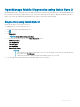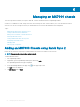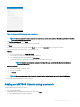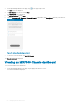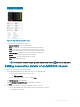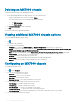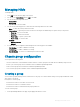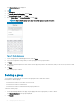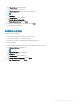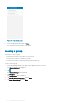Users Guide
Figure 41. Adding an MX7000 Chassis using Quick Sync 2
NOTE: You are prompted to enable access to the location and camera when you start OpenManage Mobile for the rst
time after an installation or upgrade.
5 Tap Add via Quick Sync 2, and tap Next.
A video on how to enable the bluetooth connection is displayed.
6 Tap Next.
7 Select the chassis that you want to add, and tap Next. You can use the Blink LED option to identify the chassis.
8 You can authenticate the chassis in one of the following ways:
QR Scan:
a On the credentials page, Tap SCAN QR CODE.
The camera access permission pop-up message is displayed.
b The credential is automatically populated. Tap Add Device.
Position the camera to scan the QR code displayed on the LCD panel of the chassis.
NOTE
: To enter the credentials manually or by using QR scan, ensure that the Read authentication is
Enabled on the server.
Manual credentials:
a Enter the credentials to add the chassis.
b Enter the credentials.
c Tap Submit.
NOTE
: The connection status of the chassis is displayed on the bottom banner and on the chassis LCD display.
The newly added Chassis is displayed on the home page.
Adding an MX7000 Chassis using a network
To add an MX7000 Chassis using a network:
1 Start OpenManage Mobile.
2 If applicable, type the OpenManage Mobile password, and tap Login.
The OpenManage Mobile home page is displayed.
Managing an MX7000 chassis
53