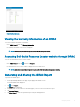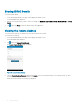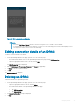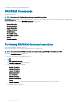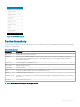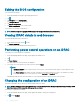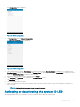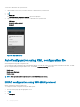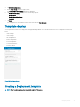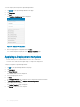Users Guide
The Conguration page is displayed.
Figure 36. iDRAC conguration
3 Tap Conguration, and tap Manual Conguration.
The Manual Conguration page is displayed.
Figure 37. iDRAC conguration
4 Tap to change the IPv4 settings, IPv6 Settings to change the IPv6 settings, Root Credentials to change the root credentials, and
First Boot Device to change the boot settings. Tap System Reset to change the power options, Location Info to change the location
details, and BIOS Conguration to change the BIOS settings.
5 Change the required settings in the conguration and tap Apply.
6 Type Username and Password of the iDRAC in the Task Credentials section.
7 Tap Sync Now to sync.
8 Turn on the iDRAC Quick Sync Bezel.
9 Place your mobile device in contact with the iDRAC Quick Sync Bezel activation switch on your server and hold your mobile for at
least 3 seconds.
NOTE
: Conguration changes may take up to a minute to apply.
Activating or deactivating the system ID LED
OpenManage Mobile allows you to identify a server by activating or deactivating the system ID LED.
Managing iDRAC
47