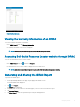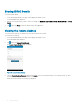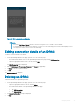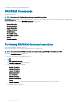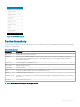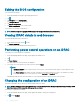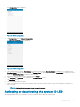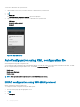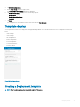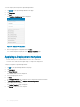Users Guide
Editing the BIOS conguration
To view the BIOS information:
1 On the OpenManage home page, tap the appropriate device.
2 Tap .
3 Tap Congure, and tap Conguration.
The Congure Server page is displayed.
4 Tap Manual Conguration.
5 Tap BIOS Conguration to view the BIOS tasks.
You can edit or view the BIOS congurations.
NOTE: A reboot is required to apply the BIOS changes. The changes reect upon successful reboot.
Viewing iDRAC details in web browser
To view the iDRAC details in the web browser
1 On the iDRAC details page, tap the symbol.
2 Tap Launch iDRAC GUI.
3 The iDRAC details will be displayed in the device browser.
Performing power control operations on an iDRAC
To perform power control operations on an iDRAC:
1 On the OpenManage Mobile home page, tap the appropriate iDRAC server.
2 Tap .
3 Tap Power Options.
The supported power control operations are displayed.
4 Select the power control operation you want to perform, and tap Submit.
NOTE
:
• Shutdown OS First option is supported only for those power control operations that support a normal shutdown of the
operating system.
• The Power Options page displays the task credentials used to add the iDRAC. If you want to use a dierent user name
and password for the power control operations, edit the username and password elds.
OpenManage Mobile performs the requested power control operation and then displays the result of the operation.
Changing the conguration of an iDRAC
This feature is applicable only for 13G servers with the iDRAC Quick Sync Bezel.
NOTE
: Reading iDRAC information through Quick Sync is not password protected. Making conguration changes through iDRAC
Quick Sync requires iDRAC credentials with appropriate permission.
To change the
conguration of an iDRAC:
1 On the OpenManage Mobile home page, tap the appropriate iDRAC to change the conguration.
2 Tap , and tap Congure.
46
Managing iDRAC