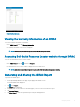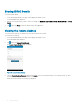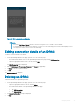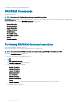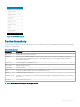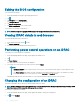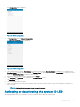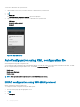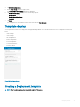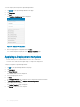Users Guide
Figure 34. VNC conguration conrmation
NOTE:
• Check the Use Secure Tunnel check box when the encryption is set to 128-bit or more in iDRAC.
• If the iDRAC does not support remote desktop or if there is no remote desktop password set, bVNC displays an error
message that it cannot connect to the remote desktop.
Editing connection details of an iDRAC
To edit the connection details of an iDRAC:
1 On the OpenManage Mobile home page, perform one of the following steps:
• Press and hold the iDRAC server on the OpenManage Mobile home page, and tap Edit Connection
• Swipe the appropriate iDRAC server to the left, and tap Edit.
The Edit Connection page is displayed.
2 Edit the Hostname or IP, Username, Password, and Domain (if applicable).
3 Tap Save to save the connection details.
4 Tap OK.
The iDRAC dashboard is displayed.
Deleting an iDRAC
To delete an iDRAC from OpenManage Mobile:
1 On the OpenManage Mobile home page, perform one of the following steps:
• Swipe the appropriate iDRAC to the left, and tap Delete.
• Press and hold the iDRAC on the OpenManage Mobile home page.
1 Tap Edit Connection.
2 Tap Delete iDRAC.
2 The Delete Conrmation message is displayed.
3 Tap Yes.
Managing iDRAC
43