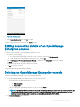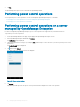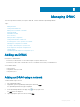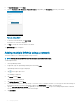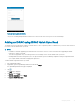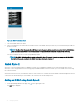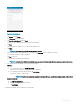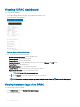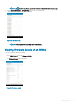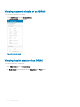Users Guide
Viewing iDRAC dashboard
To view the iDRAC dashboard:
1 On the OpenManage Mobile home page, tap the appropriate iDRAC console.
The iDRAC dashboard is displayed.
Figure 28. iDRAC dashboard (phone view)
2 You can view the following detail and status:
• System Event/Lifecycle Logs- View the hardware logs.
• Firmware Details- View the rmware details.
• Network Details- View the network details.
• Hardware Inventory- View the Hardware Inventory. You can view the Memory and CPU details.
• Health Status- View the health status.
• Warranty Information- View the warranty information.
• Location Details - View the Data Center, Room, Aisle, Rack, and Slot.
• SupportAssist Collection- View the SupportAssist report.
NOTE
: Accept all the storage permissions.
• Tap , and tap Support- Access the Dell Quick Resource Locator website.
NOTE
: To share the information using an application available on your device, tap , and select the share option.
Viewing hardware logs of an iDRAC
To view the hardware logs of an iDRAC:
1 In the iDRAC Details page, tap System Event/Lifecycle Logs.
The logs page is displayed.
38
Managing iDRAC