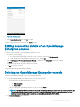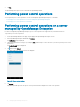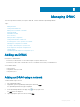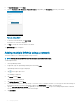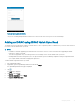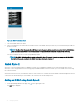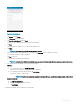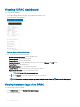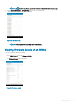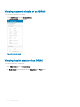Users Guide
Figure 27. Quick Sync 2
2 Tap Server, and tap Next.
The Add server page is displayed.
3 Tap Add via Quick Sync 2, and tap Next.
A video on how to enable the bluetooth connection is displayed.
4 Tap Next.
You are prompted to enable access to the location and bluetooth.
5 Tap Allow.
NOTE
: Go to Settings to enable the bluetooth or location.
6 Select the appropriate server, and tap next. You can use the Blink LED option to identify the chassis.
The certicate acceptance page is displayed.
7 Tap Yes to proceed.
The iDRAC authentication page is displayed.
NOTE
: To display the iDRAC authentication pop-up, ensure the Read Authentication option is enabled in the server.
8 You can authenticate the iDRAC in one of the following ways:
QR Scan:
a On the credentials page, Tap SCAN QR CODE.
The camera access permission pop-up message is displayed.
b The credential is automatically populated. Tap Add Device.
Position the camera to scan the QRL.
NOTE
: To enter the credentials manually or by using QR Scan, enable Read authentication on the server.
Manual credentials:
a Tap ENTER MANUALLY.
b Enter the credentials to add the iDRAC.
c Tap Add iDRAC.
The appropriate iDRAC server is added to the home page.
Managing iDRAC
37